How to Use Microsoft Teams chat for customer support: Integrating a Live chat widget within Teams
Microsoft Teams has become an indispensable tool for organizations looking to streamline communication and collaboration. Its versatile platform is not limited to internal use; companies can also leverage it for effective customer support. With the integration of various features such as chat, video calls, and file sharing, Microsoft Teams offers a comprehensive environment where support teams can resolve customer issues efficiently and maintain high satisfaction levels.
When using Microsoft Teams for customer support, organizations benefit from its ability to centralize conversations and resources. Support agents can create dedicated channels for customer queries, allowing for organized tracking and timely responses. The platform also supports bots and automated workflows that can help in managing common requests or providing instant answers to frequently asked questions.
Utilizing MS Teams for Customer Support
Microsoft Teams can transform your customer support experience by integrating a Live Chat functionality. It leverages communication features that businesses already use for internal collaboration, extending them to customer service avenues.
What businesses benefit from using MS Teams for customer support the most?
Businesses with a strong focus on customer engagement, like retail or service industries, thrive with MS Teams. This platform is especially beneficial for companies that have existing Office 365 subscriptions, as it allows for seamless integration with their current tools.
Additionally, businesses with remote or distributed customer support teams can benefit from the virtual meeting and collaboration features of MS Teams, as it helps to foster teamwork and improve productivity.
MS Teams can also be especially valuable for businesses that offer 24/7 customer support, as it provides a convenient and efficient way for teams to stay connected and coordinate their efforts around the clock.
Why using Microsoft Teams chat in customer service can benefit your business
Integrating customer support within MS Teams allows businesses to centralize communications. It:
- Enhances accessibility: Support staff can receive queries directly in Teams increasing the efficiency and responsiveness of their support services. It provides a convenient and easily accessible communication channel for users to seek assistance, ultimately improving the overall experience for both support staff and users. Additionally, it streamlines the process of receiving and addressing queries, leading to quicker resolution of issues and a more seamless support experience.
- Improves collaboration: Team members can quickly discuss and resolve issues without leaving the app. This improves collaboration by streamlining communication and problem-solving, as team members can easily address issues and find solutions within the same platform. It also allows for real-time collaboration and decision-making, contributing to a more efficient and cohesive team dynamic. By eliminating the need to switch between different tools or platforms, team members can focus on their work and stay connected, ultimately leading to improved productivity and teamwork.
- Enables efficient resolution: Integration with Office 365 apps means information is at your fingertips for faster service. It allows for seamless access to data and documents, reducing the need to switch between different tools and applications, ultimately streamlining the resolution process. This integration also enables collaboration and communication between team members, improving overall efficiency and ensuring that important information is readily available when needed.
When To Use Microsoft Teams to Support Customers
Using Microsoft Teams as the foundation for your customer experience strategy offers numerous advantages. Here are a few reasons why you may choose to enhance your Microsoft investment by incorporating a contact center and customer experience solution.
- Do you desire to open up new possibilities for customer interaction? Utilizing a Microsoft Teams contact center can provide convenient access to omnichannel chat and customer service settings. You have the opportunity to synchronize your voice and digital channels, as well as explore new approaches such as self-service chatbots and automatic call-back features.
- If your team is already utilizing Microsoft Teams, they will likely find it easy to transition to using the same technology for customer service and support needs. Introducing a Microsoft Teams contact center to a company that is already familiar with Microsoft Teams can lead to a quicker onboarding process for employees and expedite the achievement of positive outcomes.
Using Microsoft Teams as a help desk solution
There are a few options to use teams as a help desk or integrating teams into existing help desk solutions.
Dynamics 365 Customer Service Hub is a focused, interactive interface, designed to simplify your day-to-day case and knowledge management activities. It shows you all your vital information in one place, and lets you focus on the key activities that require your attention
Other alternatives are using third-party help desk software that integrates in Ms Teams like desk365 or Atlassian Halp
Provide real-time customer support right from Microsoft Teams.
Microsoft Teams provides an integrated solution for customer support, offering tools for communication and collaboration. By leveraging the platform effectively, organizations can streamline their support services.w
Creating a Live Chat widget for Microsoft Teams channel under 5 Minutes
If you're looking to provide a better customer experience or technical support, adding a live chat feature to your website can be a great way to achieve that. By engaging with your visitors in real-time, you can provide quick and helpful support that can make a big difference in their overall satisfaction with your website.
One option for implementing live chat on your website, connected Microsoft Teams. With the help of MokaChat, you can easily embed Live Chat widget into your website and new chat will be created with your visitors request that you can respond directly from MS Teams
Creating your Live Chat Widget for Teams - Step by Step
To get started, you'll need to create a MokaChat account. Once you've done that, you can follow the steps below to create your Live Chat widget for Microsoft Teams.
1. Register with your Microsoft Account and you will be invited to install MokaChat bot on your Teams team
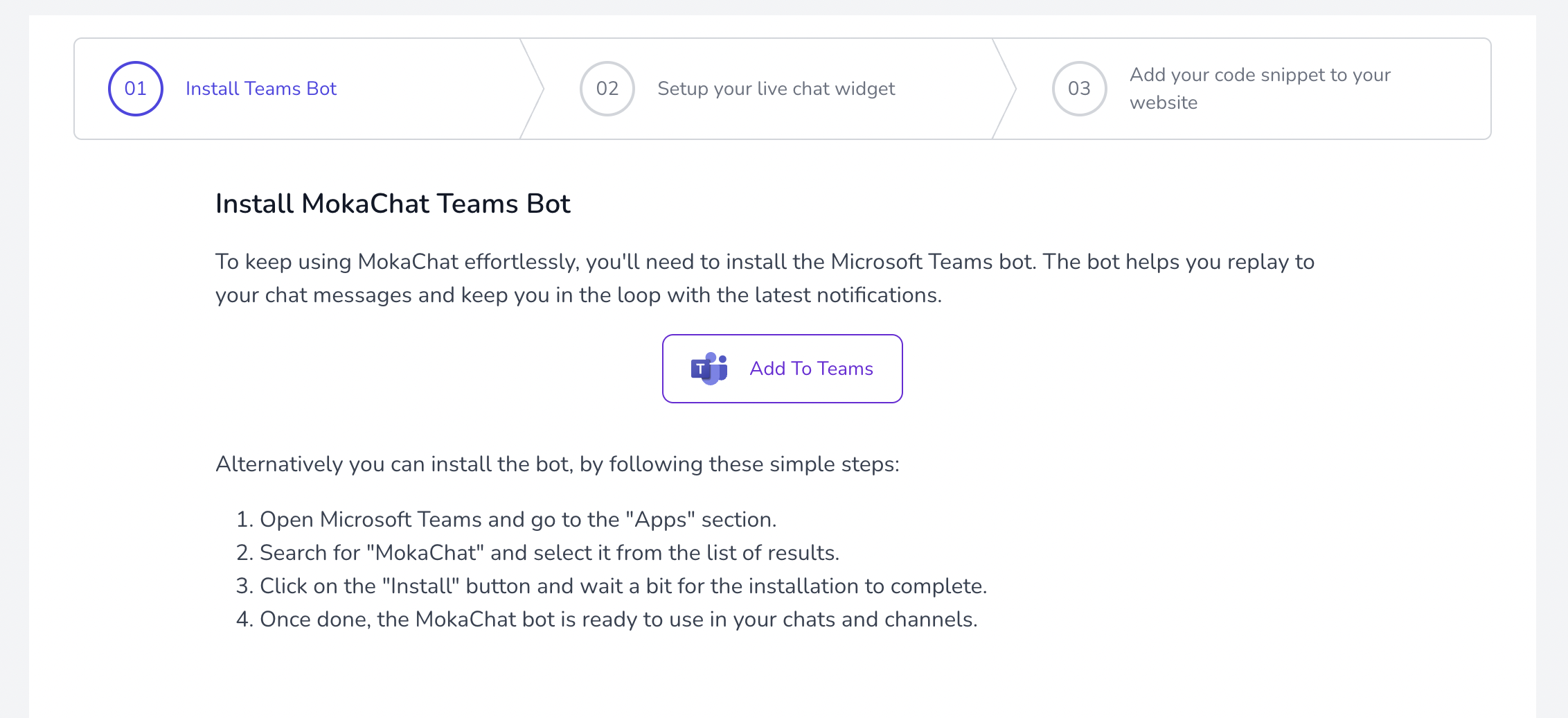
2. Once you have installed the MokaChat bot, you can create a new Live Chat widget by clicking on the "Create Widget" button.
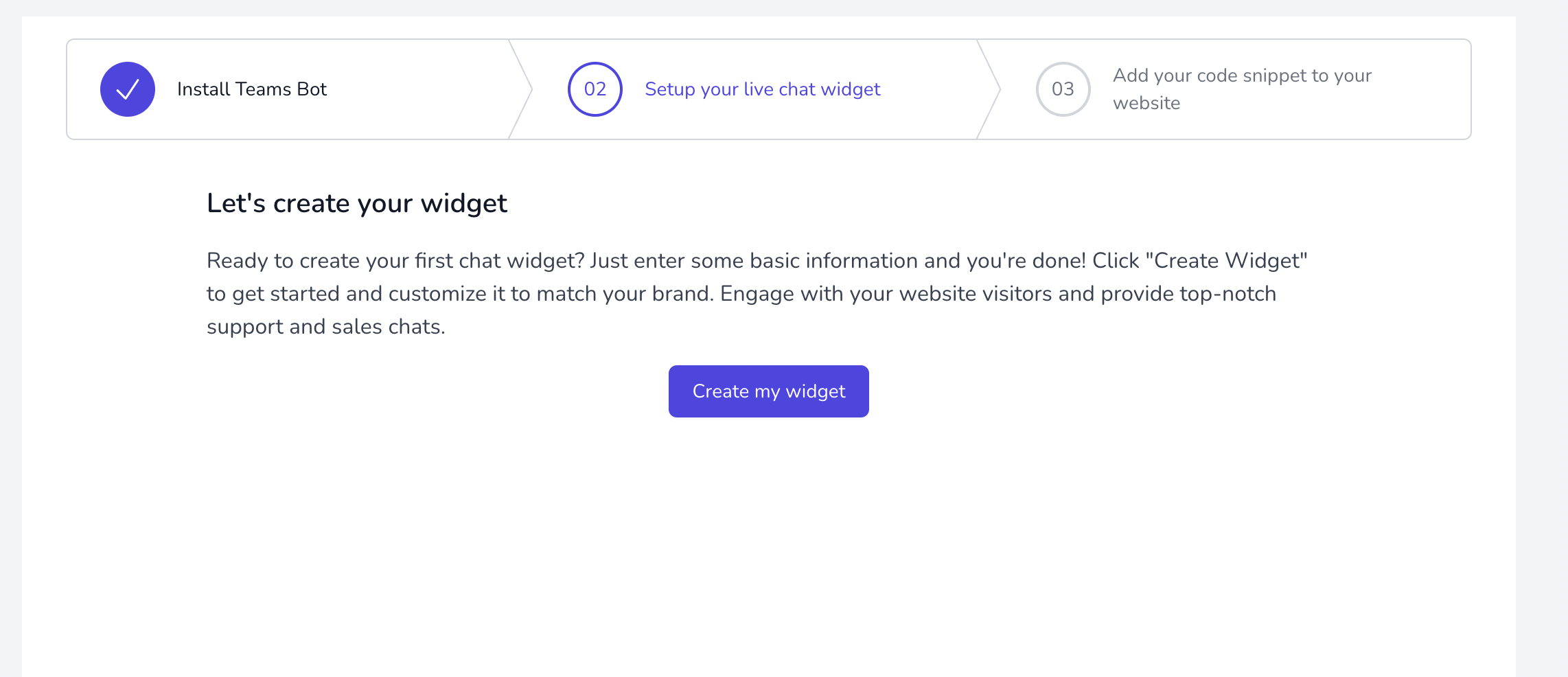
3. You can then customize your Live Chat widget by changing the widget color, and adding a custom message to display on your website. You can also choose to enable the "Chat with us" button to display on your website.
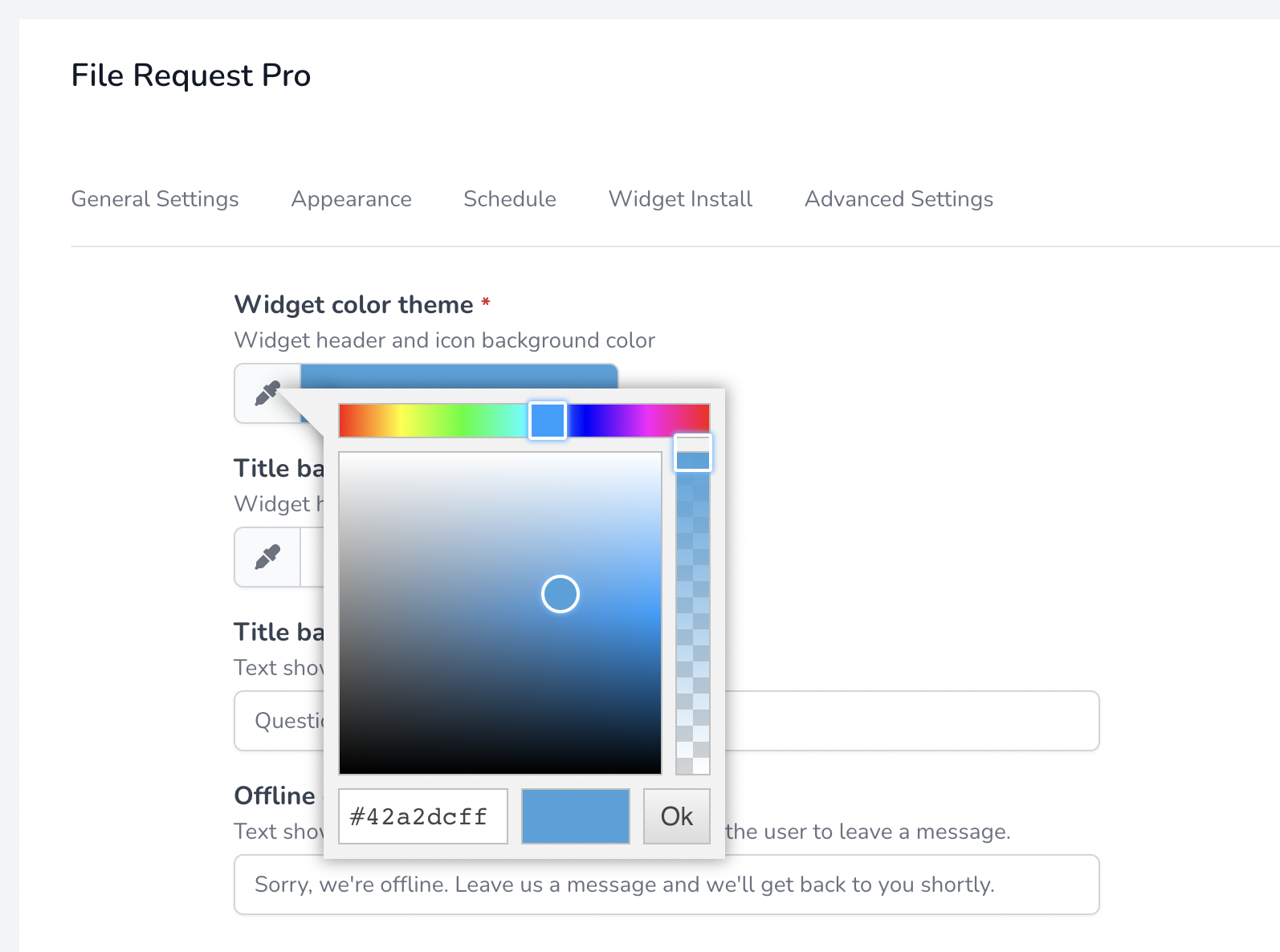
4. Once you've finished customizing your widget, you can click on the "Preview Widget" button to test your widget.
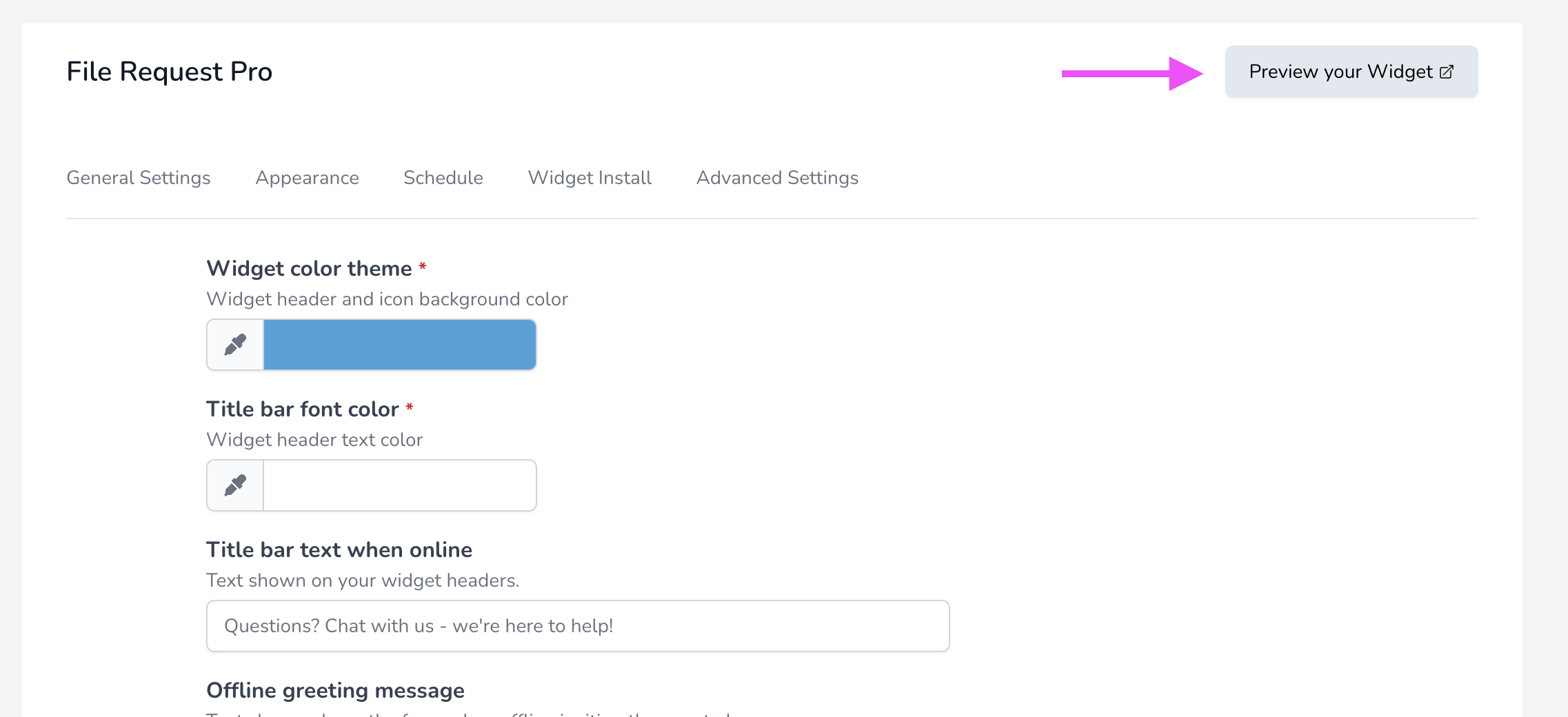
You could just send a message, and you should see the message show up on your teams channel
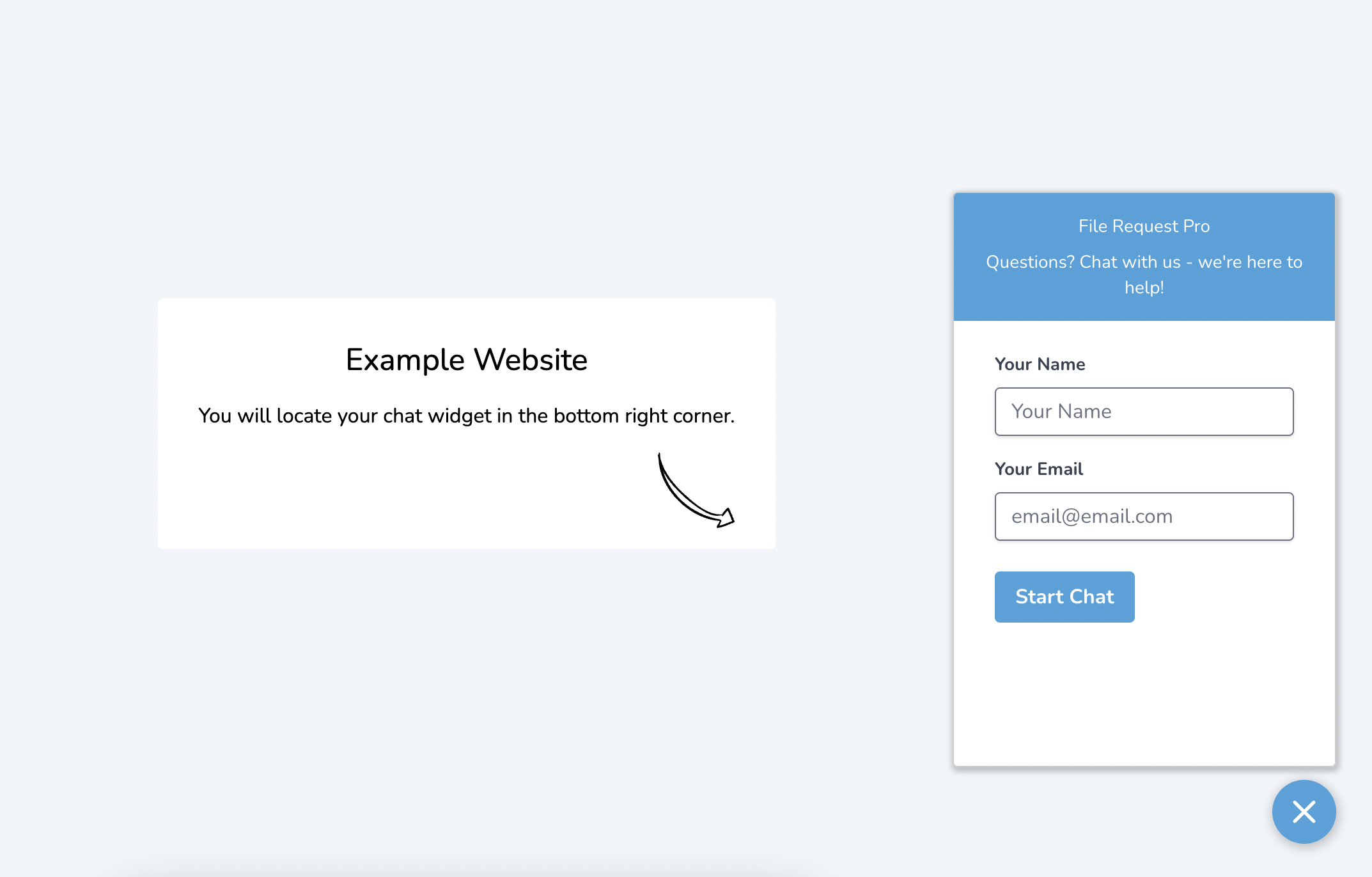
5. Once you're satisfied with your widget, you can click on the "Widget Install" to get the embed code for your website.
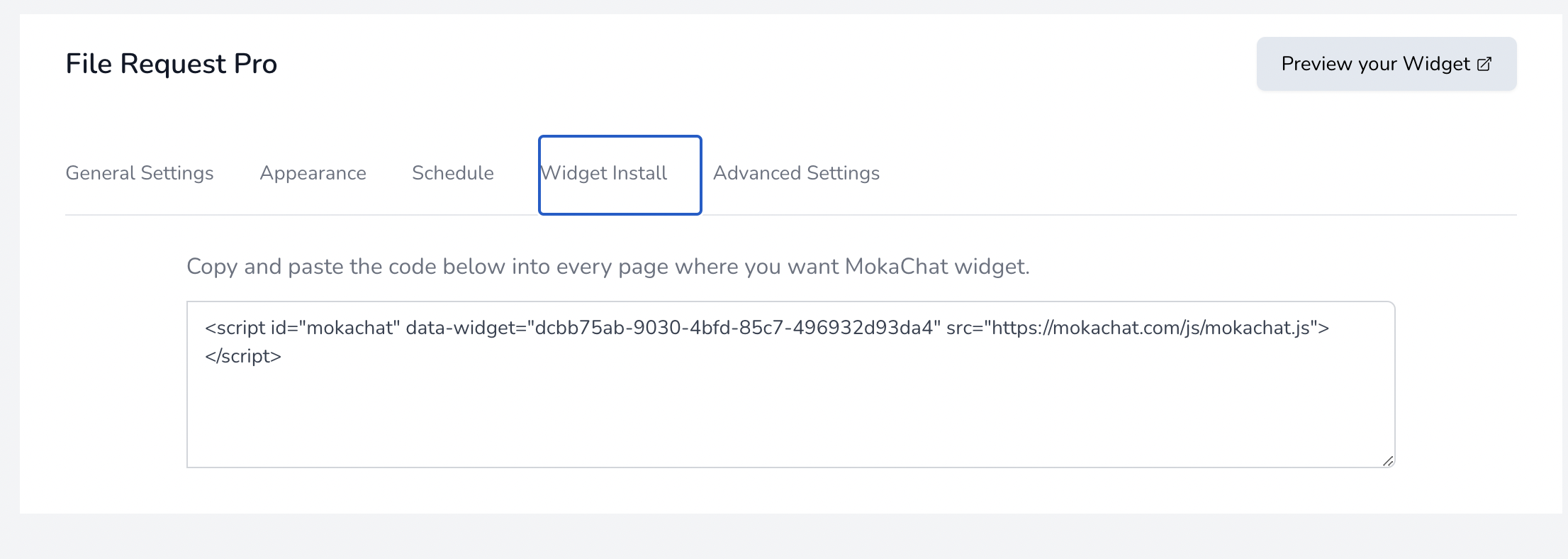
Done! You are ready to talk to your website visitors directly from teams.
Chat with External users using MokaChat Live Chat
If you’re already a Microsoft Teams user, then it’s annoying to have to keep switching tabs to response to your external users and customers.
With MokaChat you can easily chat with visitors directly from Microsoft Teams. Start conversations with visitors on your website through a Live chat widget and convert those visitors into customers. All from inside Microsoft Teams.
Sound promising? See MokaChat pricing or try the 14-day free trial.