Microsoft Teams Chat With External Users & Collaborate with people outside your organization
From internal team members to global collaboration, Microsoft Teams is the ideal platform for your group chat needs.
However, managing external users can often be a tricky business - especially when it comes to maintaining security and privacy. With Microsoft Teams, you have the ability to easily add external users to your team and control their access levels and permissions. This allows for seamless collaboration with partners, vendors, and clients while still maintaining a secure and controlled environment.
Contents
Can you use Teams externally?
With your Microsoft Teams subscription, you can easily extend the end user experience to external users. There are several ways in which this is possible - leaving plenty of room for customization and personalization so that it suits all of your needs.
Connect Two Microsoft teams Instances
If your external user is also using teams,then Teams Connect may be the way to go.
Teams Connect is a new feature that allows you to connect two Microsoft Teams instances
Start by making sure both parties have their external access switched on.
In the chat tab of Teams search for the contact’s email address – if they show up with an 'external tag' next to them then all is good! If not one party may still be without external access and will require a bit more setup before you can launch that meeting.
Guests are just as simple - click on ‘Teams’ in left-hand sidebar toolbar select which team needs added members; once connected via Call icon off you go into blissful collaboration harmony across tenants!
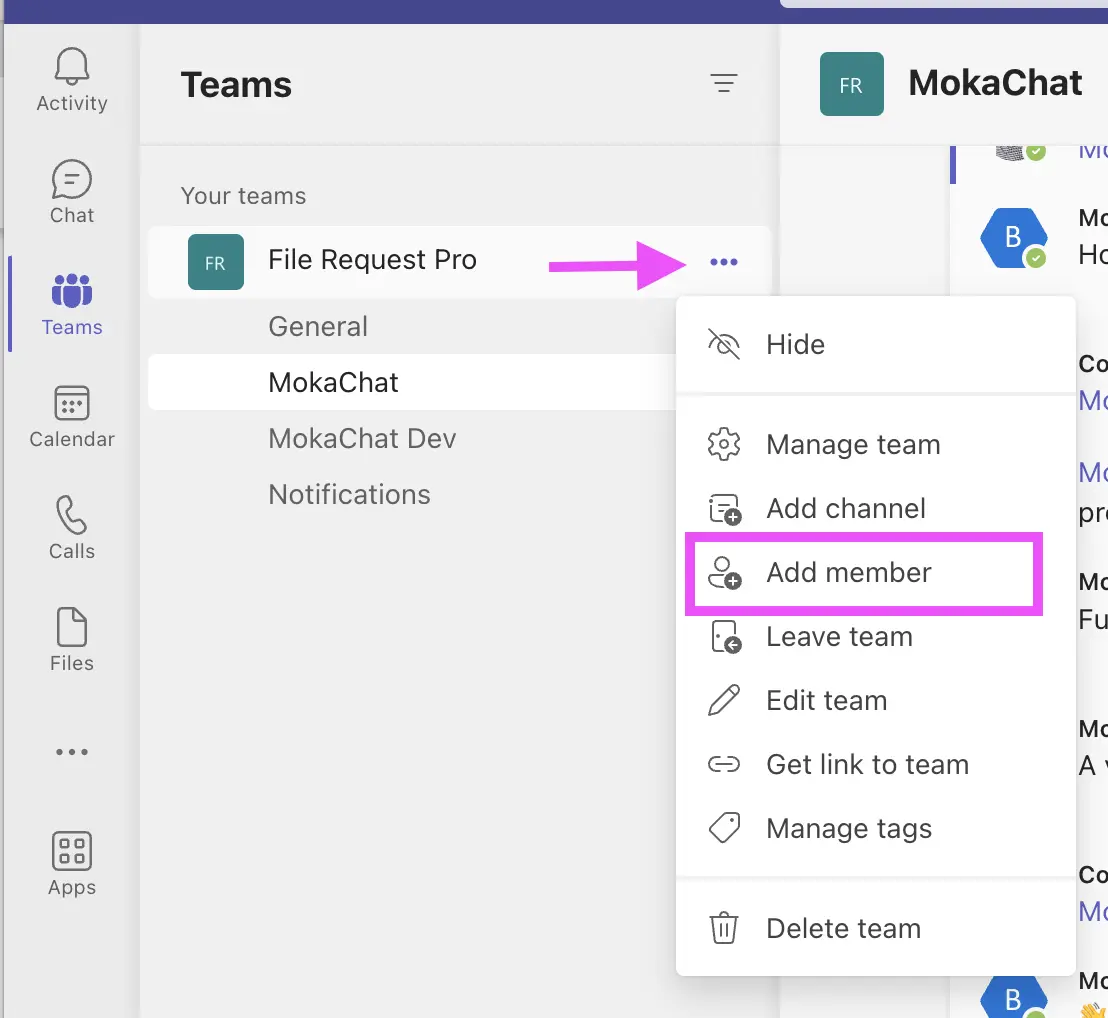
Chat with external users (Teams to Teams)
Guest access is an alternative to external access when your external users are not already teams users.
Guest access gives external users access to channels and conversations with teams they are members of.
While guest access provides a convenient entry point for external users to explore the features of Microsoft Teams, there is an inherent inefficiency if your guest are already Teams users, as they have to log out and back into different accounts. To prevent cumbersome context-switching within Teams, it's best to use separate Guest Accounts for each user.
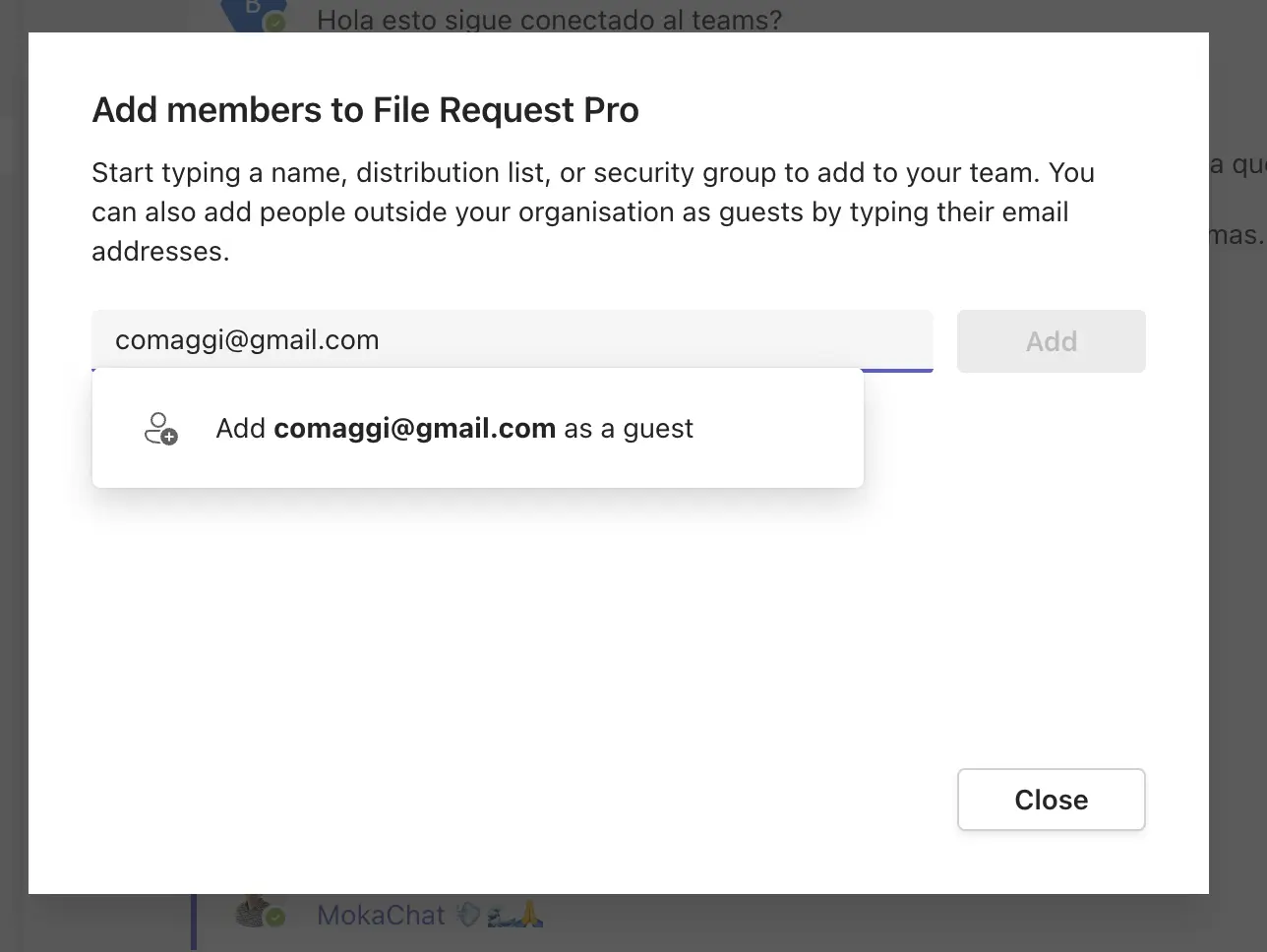
Can I invite external users to Microsoft Teams?
Yes, you can invite external users to Microsoft Teams.
If you want external team members to join Microsoft Teams, you can invite them by email.
Select Chat or Teams on the left of your Teams app.
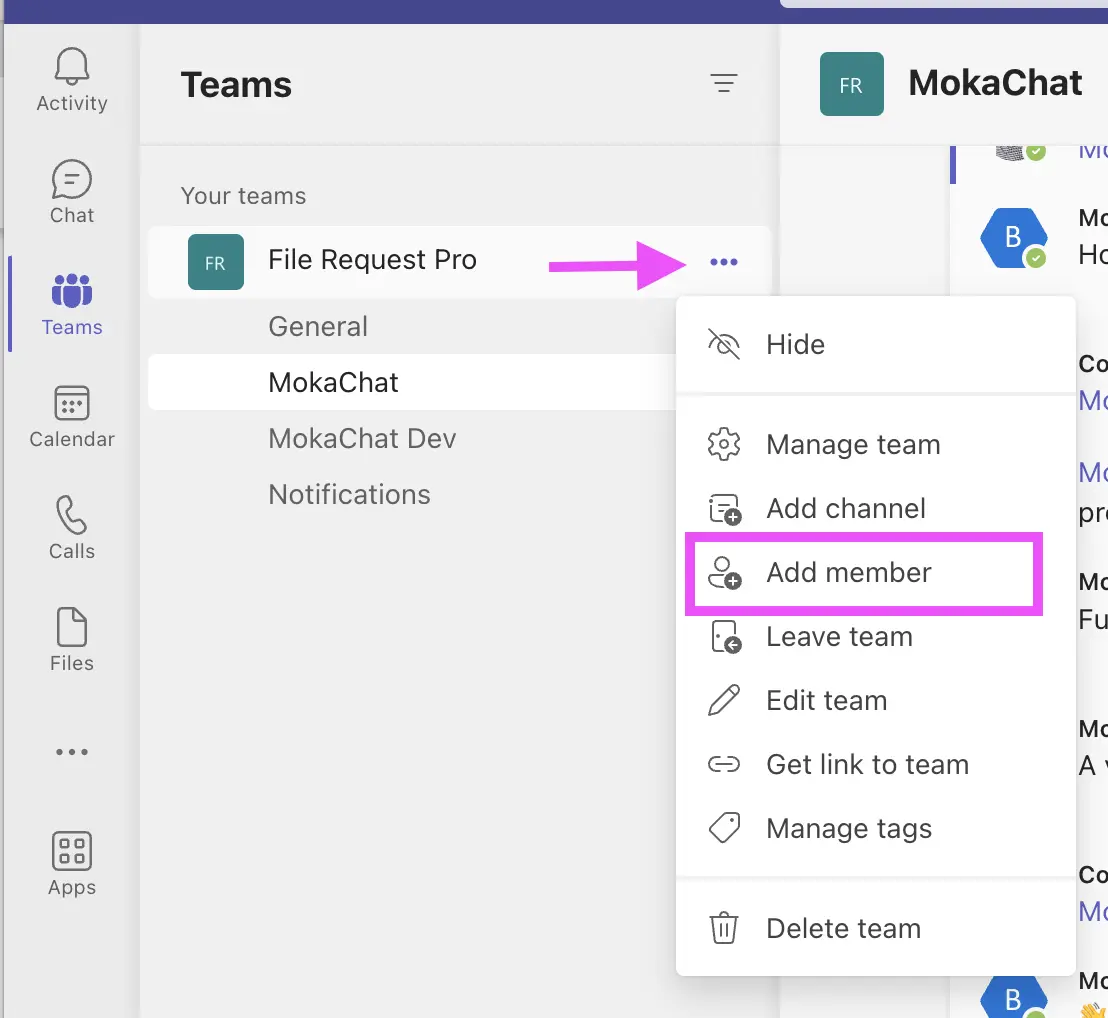
How do I add an external contact to Microsoft Teams?
The most obvious choice is to use either external access or guest access.
External access gives someone access to your entire Teams domain allowing them to call or message you through Microsoft's app, no matter their location or company.
Inviting a guest to join your team could be advantageous for both you and the user. With Teams' built-in tools, guests can easily request resources, add files to conversations, and collaborate with other members of the group. Once added as a guest on Microsoft 365's Active Directory Access Listing , they have access to all that Teams has to offer.
Chat with an external user who doesn’t use Teams
With MokaChat Live Chat for Teams, it's easy to communication with your external users and customers without requiring then to install or use Microsoft Teams
Add the Live Chat app to your Team and Channel for an easy, secure way to communicate with customers. Save time having them download anything; just send a single URL or deploy our live chat widget on any website! Your customers will be able to connect directly with anyone in that channel - no Teams account necessary!
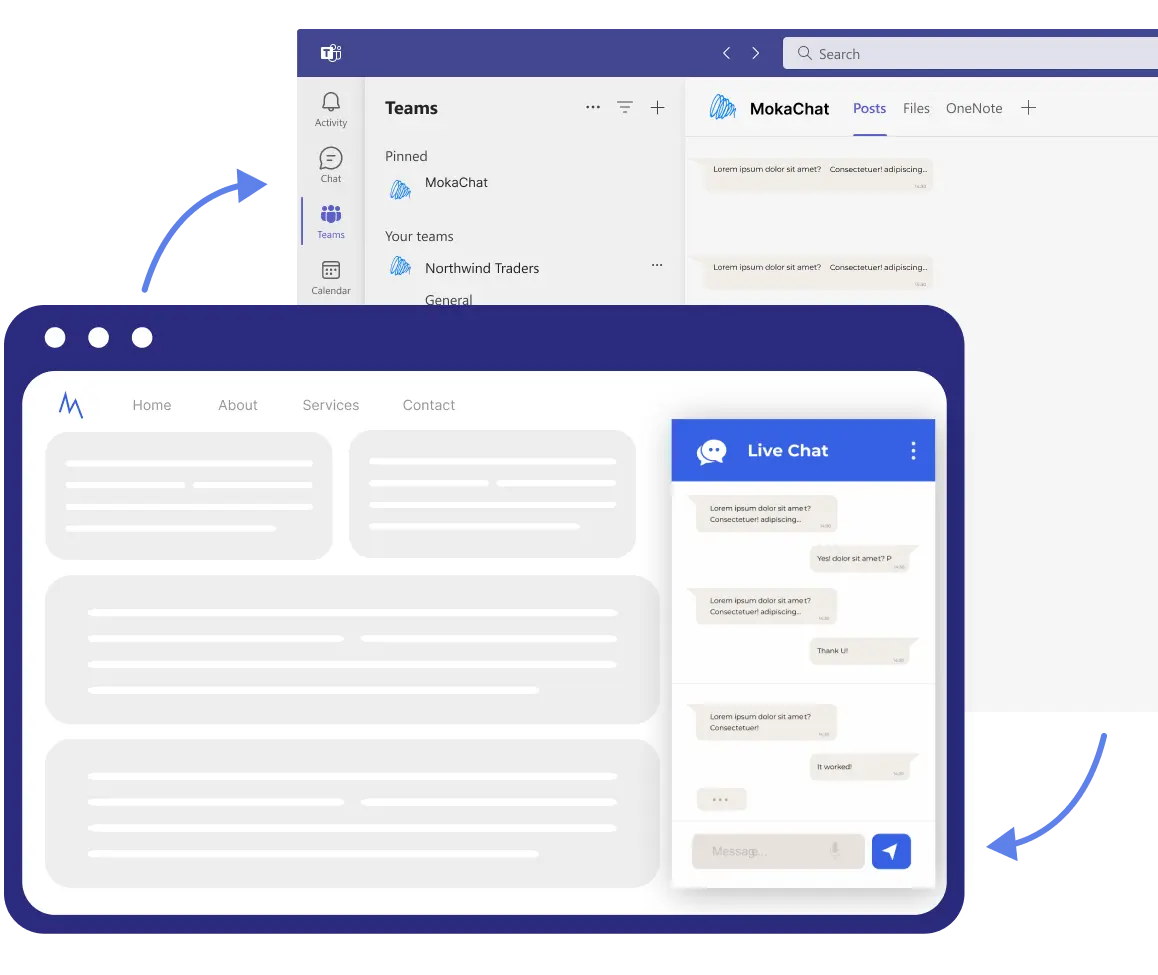
Microsoft Teams ensures external conversations with your users never go unheard - their chat requests appear in the Team and channel of your choice, allowing you to instantly respond on desktop or mobile. Stay connected from anywhere at any time!
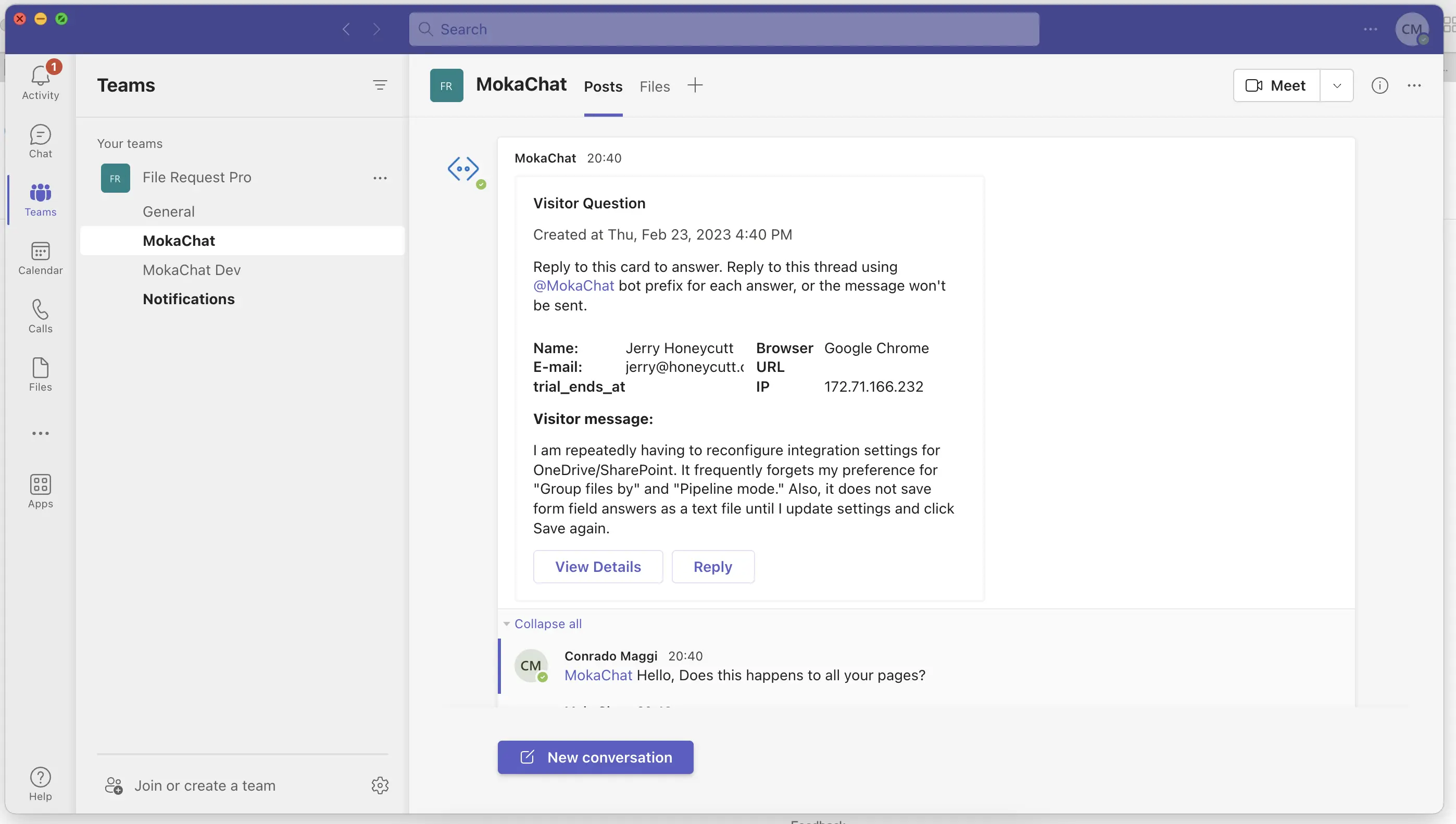
Then, to respond to your users, just reply to the chat message immediately respond to their queries and to talk with your users outside of your organization.
Chat with External users using MokaChat Live Chat
If you’re already a Microsoft 365 user, then it’s annoying to have to keep switching tabs to response to your external users and customers.
With MokaChat you can easily chat with visitors directly from Microsoft Teams. Start conversations with visitors on your website through a Live chat widget and convert those visitors into customers. All from inside Microsof Teams.
Sound promising? See MokaChat pricing or try the 14 days free trial.