Appareance & Colors
You can make sure MokaChat is consistent in terms of design with your website. Customising your MokaChat live chat widget is useful because:
- People can be confused when they are redirected to third-party sites, so customising the appearance of your widget should make the process more seamless for your clients
- Clients that have a seamless user experience are more likely to feel confident about your brand and respond to your request for files
- Specific copy may resonate better with your particular clients and build confidence
How to change your widget colors?
To customize your widget's appearance, follow these steps:
- Go to the widget list and find the widget you wish to update.
- Click on the settings icon (gear icon) to open the widget settings menu.
- Click on the "Appearance" tab to access the widget appearance options.
- From the "Appearance" tab, you can edit the following options:
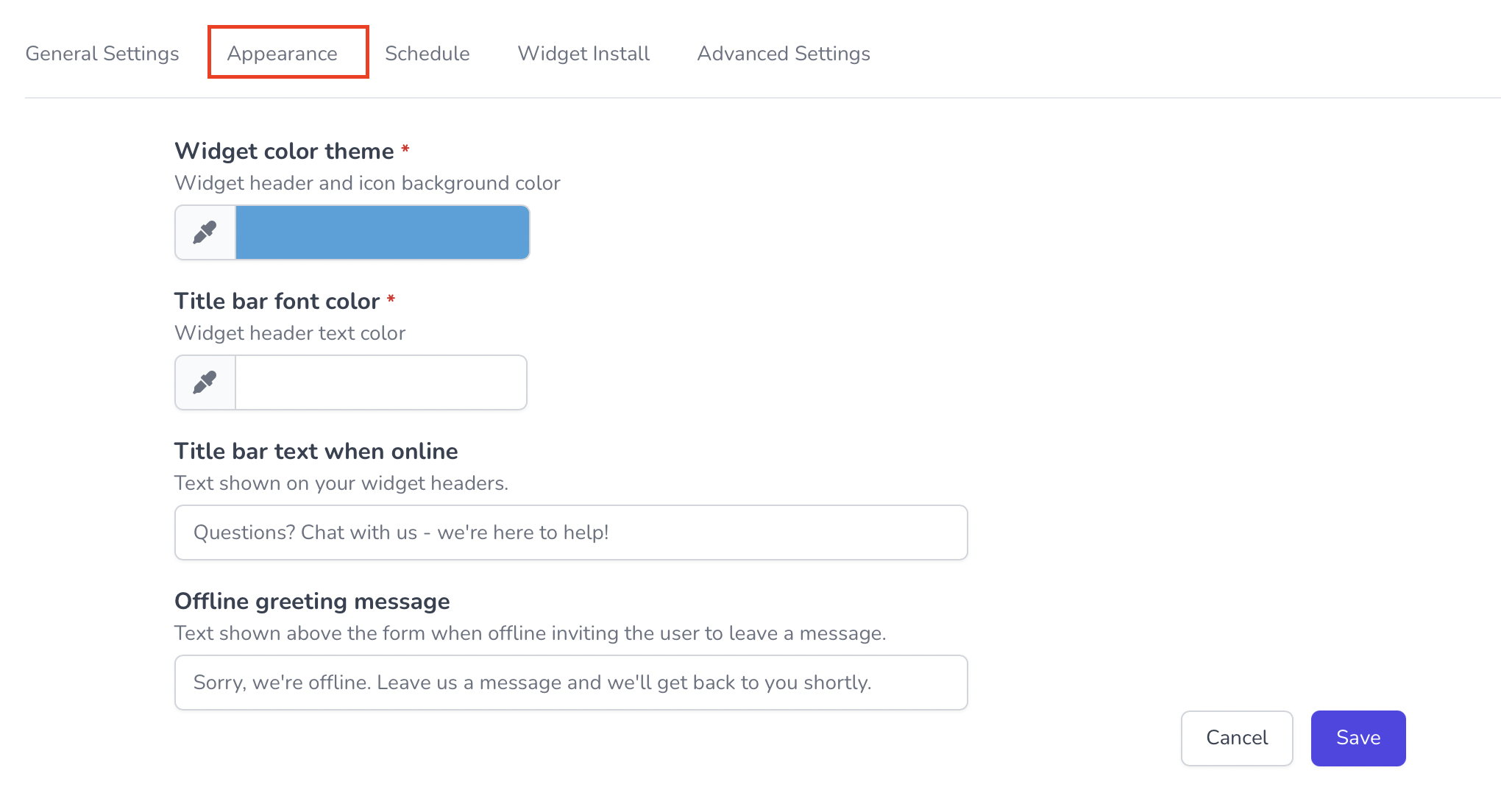
- Widget color theme: Choose the color for the widget header and icon background.
- Title bar font color: Choose the color for the text displayed on the widget header and icon background.
- Online title bar text: Customize the text displayed on the widget header when it's online.
- Offline greeting message: Customize the message displayed above the form when the widget is offline, encouraging users to leave a message.
Please note that changes made to the widget appearance will be reflected in real-time. If you have any questions or issues, please do not hesitate to contact our support team.