Getting Started
Getting Started with MokaChat?
If you have any questions at all, please do not hesitate to contact us using the MokaChat chat widget below. We are happy to help.
Setup and installation
Before starting to use MokaChat, make sure you have already setup and installed MokaChat bot in your Teams Instance.
Creating your first widget
After installing Mokachat bot in microsoft teams, you will be invited to create a new account using your microsoft account. Once login you will start the onboarding wizard that will guide you through the proccess of creating and installing your first widget.
Creating your live chat widget is easy. Simply follow these steps:
- Click the create widget button or Start by navigating to the "Widget Settings" page in your MokaChat dashboard.
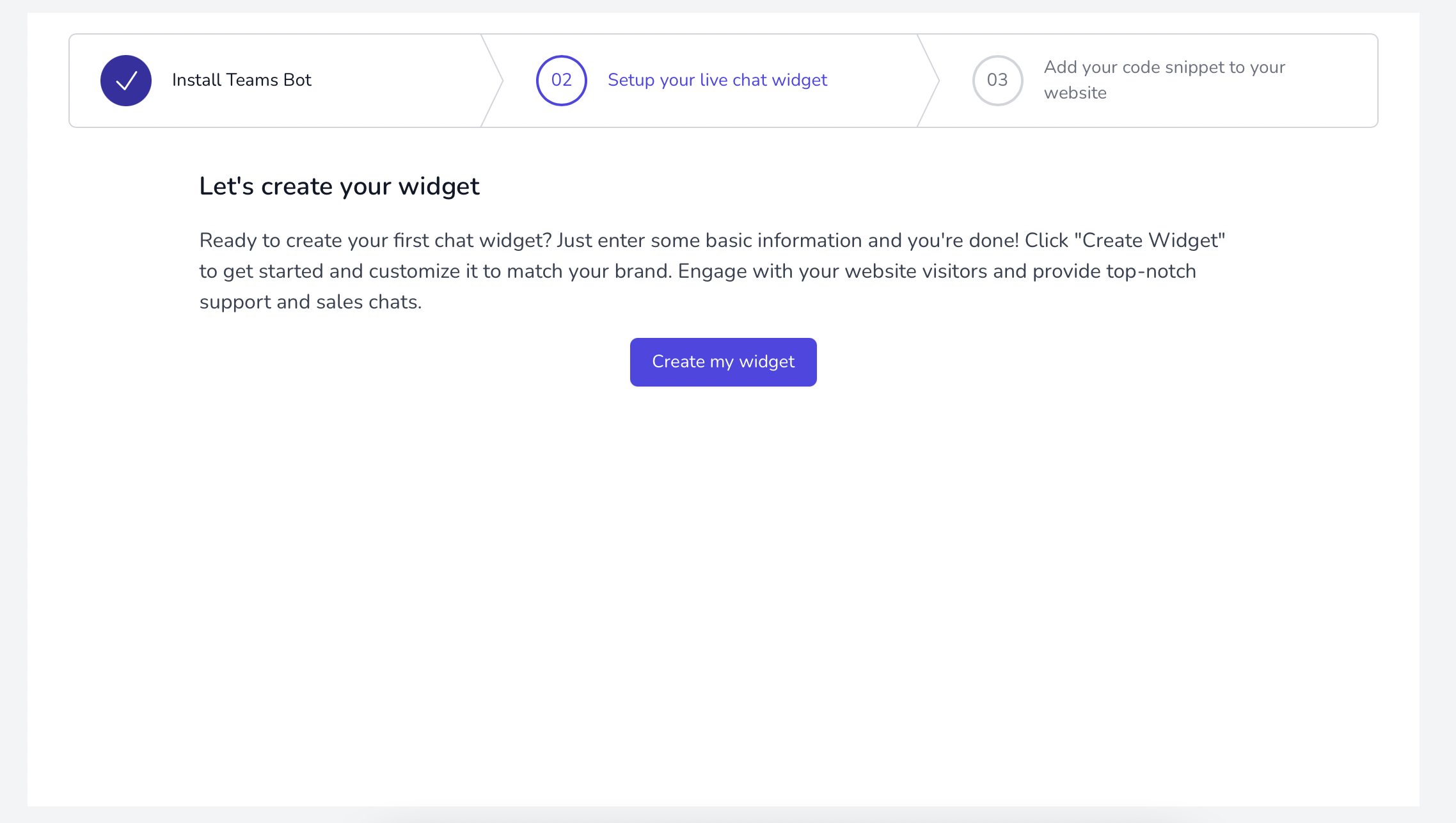
- Next, fill out the fields for your widget, including the following:
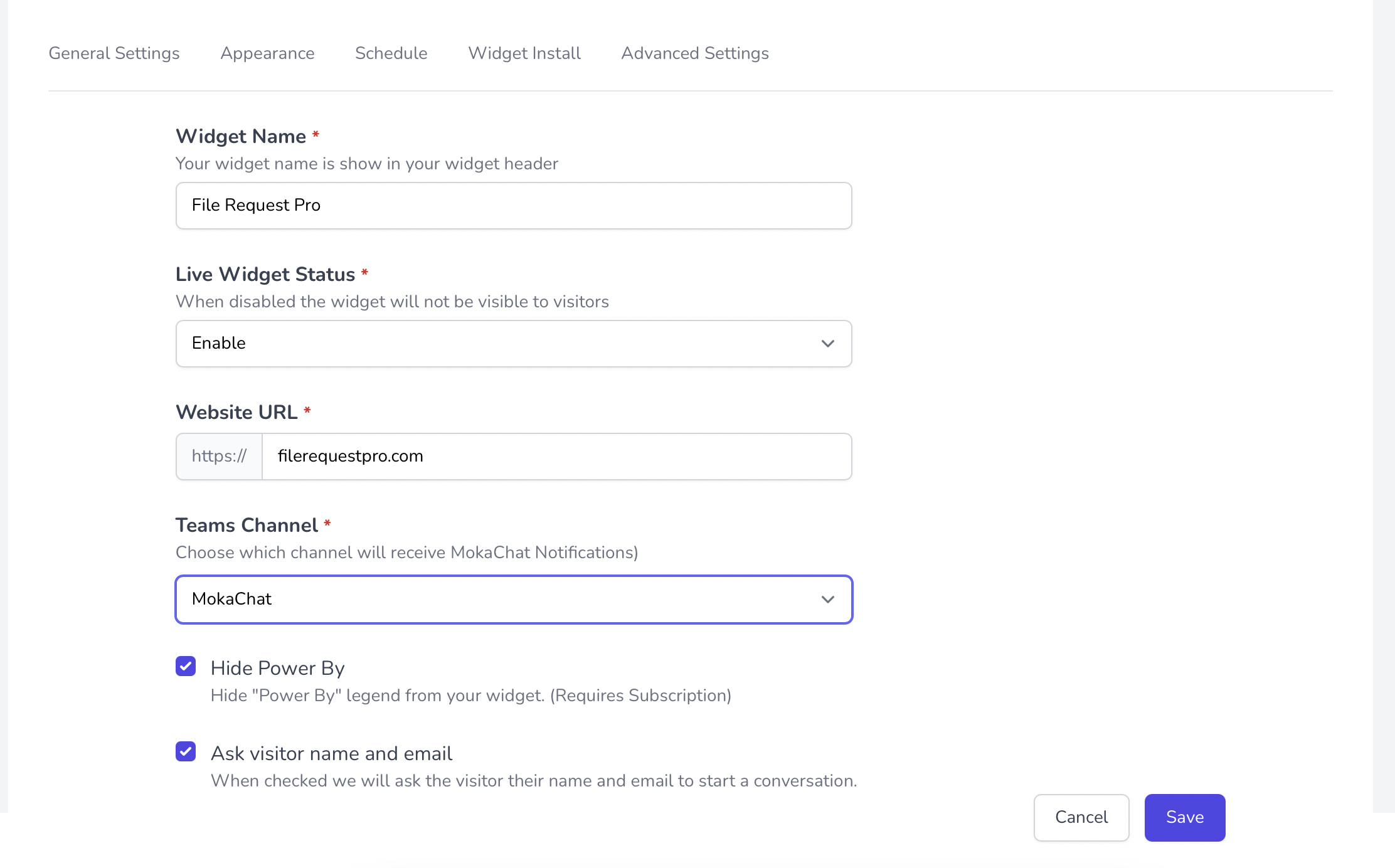
- Widget Name: This is the name that will appear in the header of your widget.
- Live Widget Status: Toggle this on or off to enable or disable your widget. If disabled, the widget will not be visible to visitors.
- Website URL: Enter the URL of the site where you will be installing your widget.
- Teams Channel: Choose which Teams channel you want to receive MokaChat notifications in.
- Ask Visitor Name and Email: When checked, this option prompts visitors to provide their name and email address before starting a conversation.
- Once you have entered all the necessary information, click the "Save" button. Your widget will now be ready to use. You can preview and test your widget by clicking the "Preview Your Widget" button.
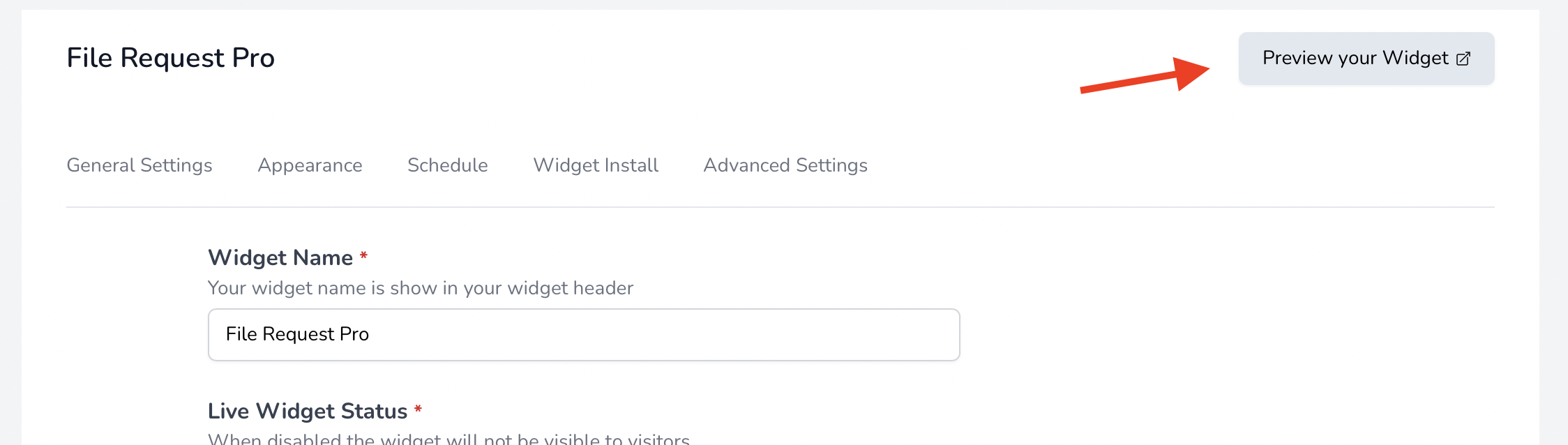
-
After creating your widget, you can customize its appearance to match your website's branding. Refer to our tutorial on widget customization for more information.
-
You can also set business hours for your widget so that it is only available during specific times of the day. Check out our tutorial on setting business hours to learn more.
-
Finally, to install your widget on a live website, refer to our tutorial on widget installation. This tutorial will guide you through the steps to add the widget to your website.
If you have any questions or issues with creating your live chat widget, we're here to help! Please don't hesitate to contact our support team for assistance.